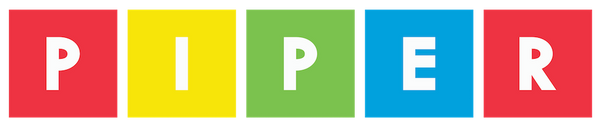You will need a Piper Command Center for this Project
ARDUINO CREATE
Arduino Create is a cloud based platform for processing. The development team at Piper likes Arduino Create because it allows us to embed a link to the Sketch code direct from our projects.
Arduino IDE or Arduino Create, it's up to you which one you use. Let's do this!
Arduino Create Installation and Use
Arduino Create is a deeper featured, web-based tool than the Arduino IDE, although it does pretty much the same stuff. Start at this page: https://create.arduino.cc/getting-started/plugin/welcome where you’ll see:
Clicking START gets you to:
Download will get you the ArduinoCreateAgent-1.1-windows-installer-chrome,exe file, click to run it:
Clicking “Next>” 5 times, then “Finish”, then “Yes” on this sequence of 7 windows will install the Arduino Create Agent, also called the Arduino plug-in. Once the Arduino Create Agent is installed, run it, and you’ll find your way to the web editor:
As with the Arduino IDE, cut and paste the code from the Piper Minecraft Controller project page into the window. Here, you don’t needTools, Board and Port – the Arduino Editor recognizes your plugged-in Command Center as an Arduino Micro at COM 6 (here, USB on a PC).
As with the Arduino IDE, hit the right arrow just right of the check to start uploading:
At page bottom you’ll see a “Success” once you’ve uploaded. Well done, you’ve learned two tools to work with your Arduino! Now, your Command Center (in this example) is a Minecraft Controller that you can use with your Piper Computer Kit, or whatever computer you like to play Minecraft on!
Troubleshooting
One troubleshooting tip… on some computers security software will ask you an extra step in the middle to be sure you really want to enable the Arduino plug-in. Yes, you do.