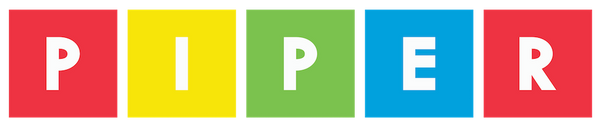Command Center - Gaming
In order to use your controller with any video game, first you need to upload the firmware.
STEP 1
Detach Controller Piece #7 or #8 (so you can view the Microcontroller Board).
NOTE: Revisit "Take Time to Troubleshoot" if you encounter any issues with configuring the Microcontroller.
STEP 2
Open your Arduino IDE.
- Open up a new sketch.
- Upload the following code:
STEP 3
How to use your Piper Command Center Controller:
- Click down on the Joystick to toggle between control states
- In Mouse Mode (default), the joystick controls cursor movement and the left and right buttons mimic left and right mouse clicks.
- In Keyboard Mode, the joystick mimics the arrow keys on a keyboard, and the buttons mimic Space Bar (Up), Z (Left), X (Down), and C (Right) keys on a keyboard.
- If the code is working, check out the Resources section at the bottom of the Project Hub to play video games or learn more with Arduino & Processing (p5.js).
STEP 4
Reattach Controller Piece #7 or #8.